Project
Study HBuilderX, start with creating a project.
From the following contents, you will learn to create projects, import projects, close projects, create alias for projects, remove projects, rename projects, re-identify projects type, rebuild projects indexes, etc.
Import project/directory
Click the top menu [File - Import], or click the menu [Open Directory] to import the project to HBuilderX.
HBuilderX supports to import projects from SVN, Git, and Local Directory.
Please install the svn and git plugins if you want to import projects from SVN or GIT.
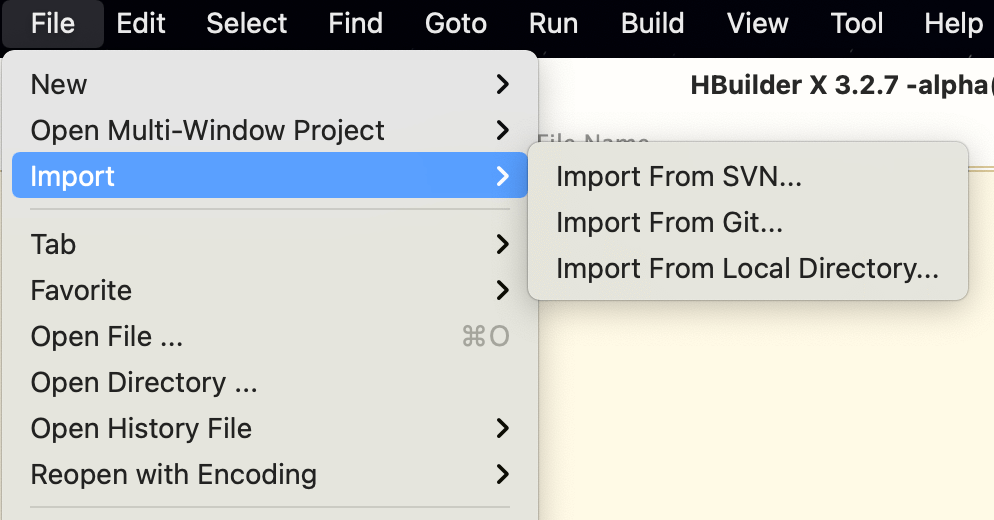
Create Project
Supported from HBuilderX 3.3.0+, other version HBuilderX Details
HBuilderX supports a variety of project types, mainly: web projects, 5+App projects, uni-app projects, WeChat mini program, QuickApp, wap2app, etc. More Details
- Welcome page, click on
New Project - Toolbar, The first icon
- Top menu [File -> New -> Project]
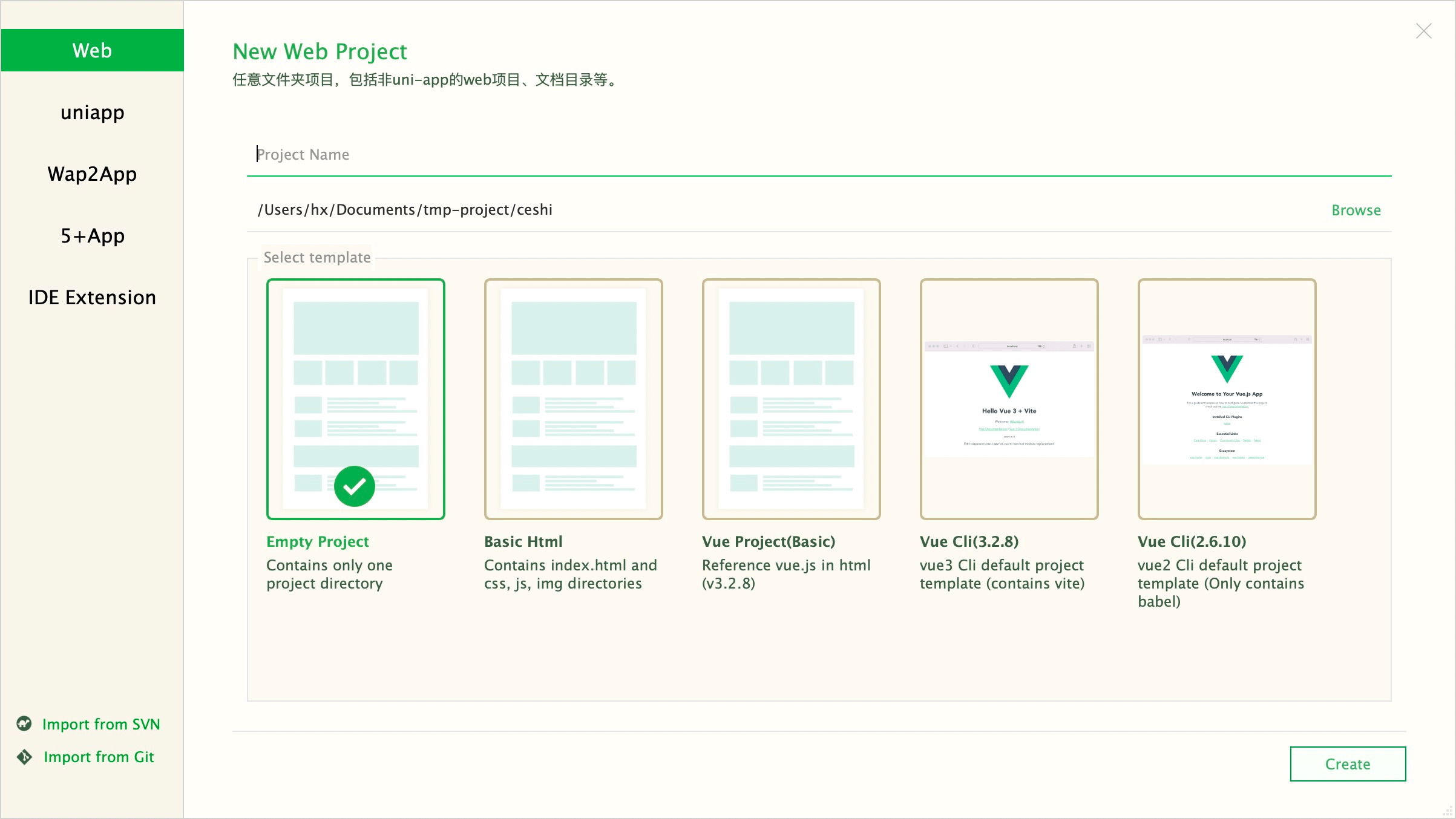
Close Project
You can close project to avoid listing too many projects in the project explorer.
In the project explorer, select the project, right-click the menu, and click [Close Project] to move the project to the list of [Closed Projects].
Of course, you can also open the required project from the [Closed Project] and move it to the project explorer.
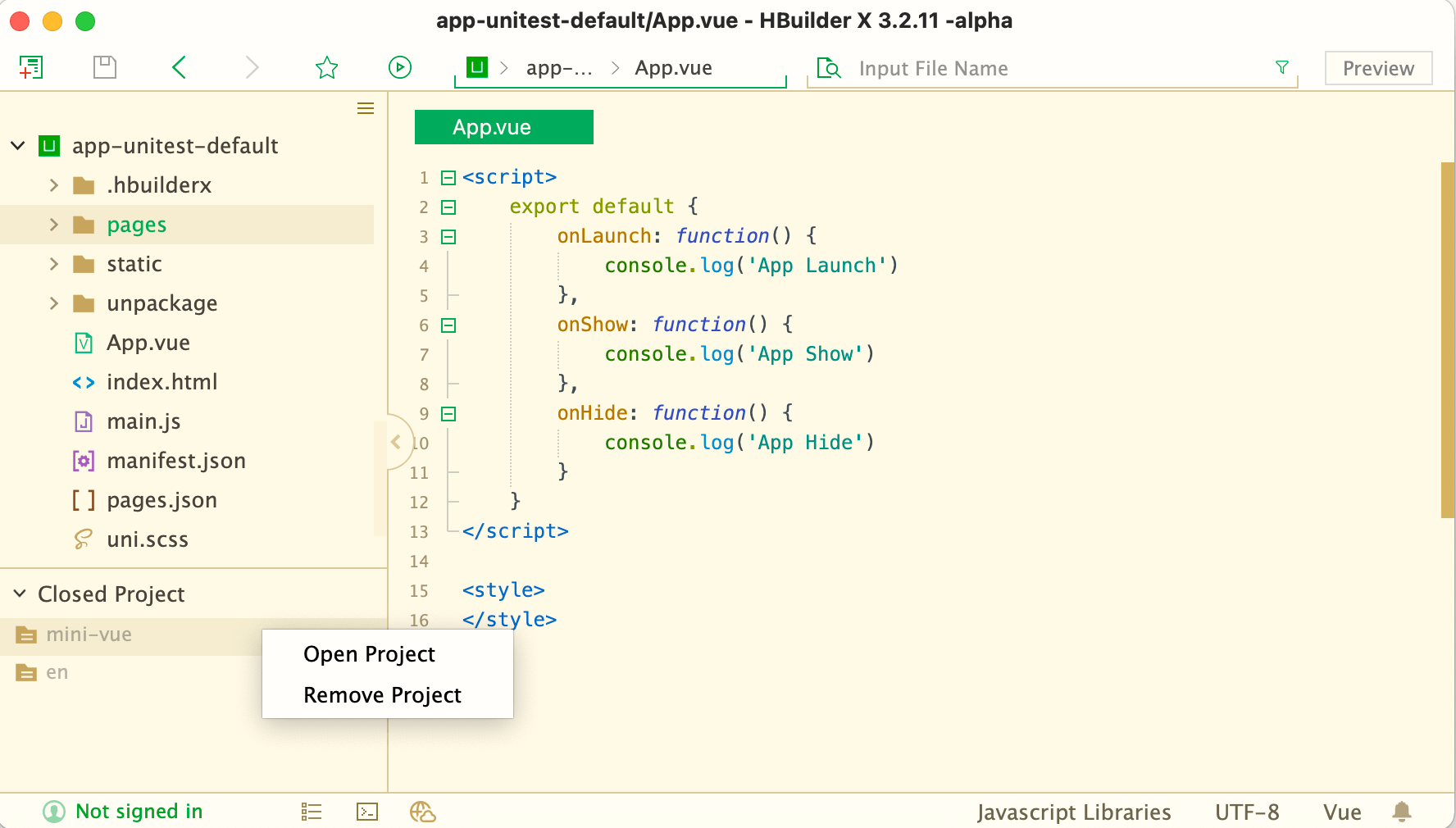
Porject Alias
HBuilderX supports to set/update alias name for projects.
In the project explorer, select the project, right-click the menu, and click [Setting Alias Name] to create an alias.
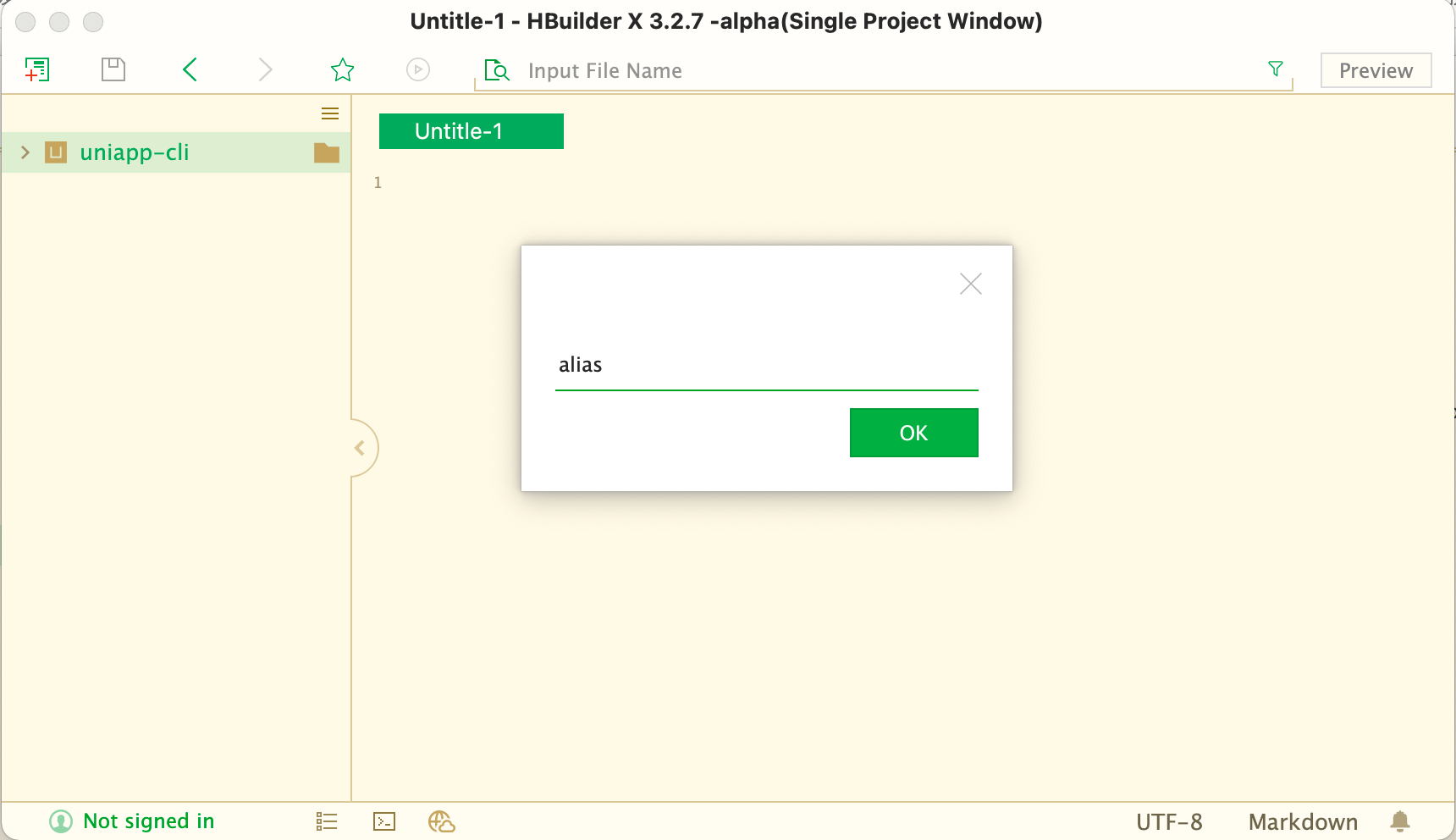
toolbar
Supported from HBuilderX 3.3.0+
Note: Move the mouse to the scope of the HBuilderX project manager, and the relevant icons will be displayed.
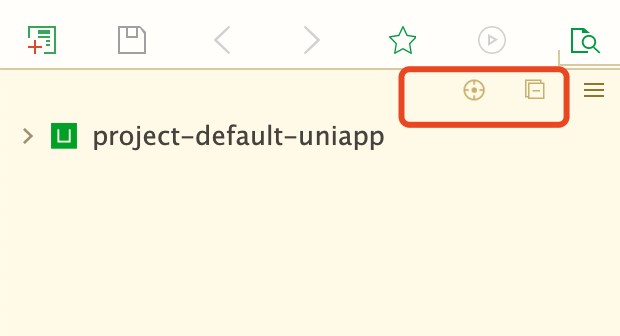
Others
Remove Project:You can remove the project from the project explorer, or move it to the recycle bin.
Re-identify Project Type:In some cases, HBuilderX does not correctly identify the project type (for example, uni-app project, the run menu cannot be displayed), causing the relevant menu to fail to be displayed correctly, which can be solved by re-identifying the project type.Details
Rebuild Project Index:In some cases, the code prompt is abnormal (for example, the image path cannot be prompt), It can be solved by Rebuild Project Index.
Sync with editor
In the upper right corner of the project explorer, click menu icon,then choose Sync with Editor
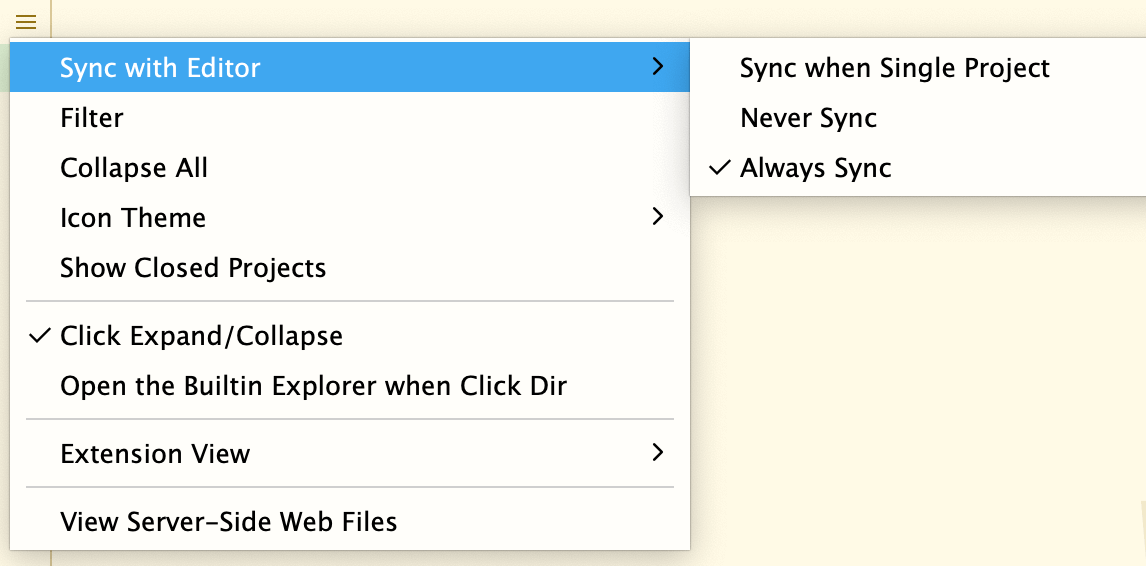
Found mistake? Want to participate in editing? Edit this page on GitHub
HBuilderX plug-in development document, not translated into English, welcome to contribute. Translate this document on github